Famo.us
I really like the look of Famo.us, I just haven’t had the time to play with it much. I had some time today, and thought I should wait no longer! Having already done the tutorials on the Famo.us University pages, I thought I’d try and tackle some more practical problems.
Scrollview
When making mobile applications, the scrollview is ubiquitous. This is a UI widget that shows up everywhere and has so many uses. Luckily Famo.us has a an example in their Starter Kit. Download it from their home page.
The scrollview example is located in reference-examples/views/scrollview.
Take a look at the example itself. The code looks pretty simple, if you’ve gone through the University Tutorials, you should recognize many of the features. Open the example in a browser and test it. Just a set of colored rows with a single line of text. The scrollview doesn’t scroll with a click and drag. It does scroll with a swipe on the track pad. This doesn’t look like it’s doing anything, or is it? Try it in the iOS simulator, or on your mobile device. Here it scrolls with a swipe as expected.
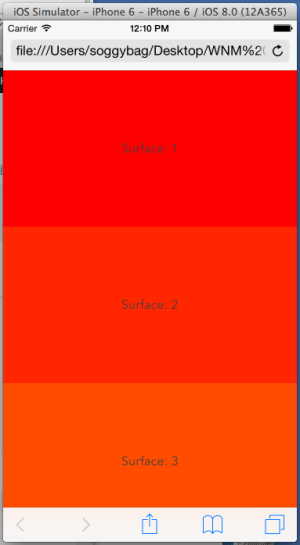
Take a look at the files in the example folder. There are really two files:
- index.html
- src/main.js
Looking at index.html you will see that there is not a whole lot there. There are a few links to js files, that are commented as “Shims for backwards compatibility.” I’ll guess these are not necessary for modern browsers. Then there is a section commented as “famous.” I’ll take a guess that this is the main famous stuff. This section has two style sheets and two js scripts. The first script loads famous from the famous CDN. While the second script loads “src/main.js”, which is the example js.
Take a look at main.js. Overall this is pretty short. The code is wrapped in a define() block. The function passed to define must be called when the rest of the famous and the DOM is loaded. Here require() is used to load modules of the famous code base.
- Engine
- Surface
- Scrollview
After the requires, a context is created, mainContext. The context is the container that renders surfaces.
Next is a new Scrollview object is created.
Then a an empty array, surfaces, is defined. The array is passed to the scrollview object via sequenceFrom().
A note on scrollviews. In general these are set up to display items from a list, or array. The scrollview only displays the rows that are currently visible. If you have a list containing thousands of items, I imagine your iTunes library has thousands of items, your mobile computer does not have enough memory to display all of these as one giant list. Instead the the computer displays only the rows that are currently visible on the screen. I’m guessing Famous is using the same strategy. Hence it needs a list of surfaces to display. The scrollview will mange displaying these surfaces.
Next there is a for loop that builds surfaces and adds them to the surfaces array. Each surface is created with newSurface(). The content of a surface will be the text: “Surface: #”, where # is the number of the surface. The width is undefined, I’ll guess this allows the surface to be any width, and the height is 200 px. Next the surface is assigned properties. The background color, line height, and text align. These are standard CSS properties.
Each new surface was created in a local variable named temp. Next we’re calling the pipe() method and passing a reference to the scrollview. I’m not sure what this doing, I’ll have to revisit the Famous University.
Next push each new surface into the surfaces array.
Last, add the scrollview to the mainContext with add().
What next?
The best way to understand how these things work, and to develop ideas as to how you can use them for your own projects is to experiment! The best way to test these things is to start small. Making small changes and testing to observe the results.
As a start lets work with the content. Line 52 shows:
content: "Surface: " + (i + 1),
This seems to be the content of each row in the scrollview. Let’s play with this and test that assumption. Change the content, try making these changes:
- Change the text
- Add HTML tags to format the text
Next change the size of the rows. As is each row 200 px tall, note that the content has a line height 200 px which places the text in the vertical center, and also makes the text take up the whole height of the row.
Change the line height to something more smaller. Add a second line of content to each row.
Try out these properties:
- fontFamily, fontSize, color
- border, borderTop
Customize row content
The tableview is not very useful if you can’t customize the content of each row. In the example, rows are generated within a loop, and the only real content is the row number.
Make an array to mock up some more relevant content. The demo uses a loop:
for (var i = 0, temp; i < 40; i++) {
...
}
Try replacing this with an array. Define an array and then loop through the array:
var array = ["A", "B", "C", "D"]; // add a lot more, do the whole alphabet
for (var i = 0; i < array.length; i++) {
...
}
With this you should see the same rows, but only as many rows as you have elements in the array. Now display the content from the array. Find where the content property is set for the surface. Try this:
... content: "Surface: " + array[i] + " " + (i + 1), ...
At this point you should see something like: “Surface: A 0” for each row. You can use HTML and CSS in here also. Imagine this:
... content: "<strong>Surface: " + array[i] + "</strong> " + (i + 1), ...
Add a class name. You’ll need to style this class in your style sheet.
... content: "<strong><span class='title'>Surface:</span> <span class='content'>" + array[i] + "</span></strong> <span class='count'>" + (i + 1) + "</span>", ...
Watch the quotes carefully. Attribute values must always be in quotes. Since the outer quote is a double “, the inner quotes need to be single ‘.
Adjust the height of the cell.
... size: [undefined, 100], // Change the height to 100 ...
The example adds a few properties like:
properties: {
backgroundColor: "hsl(" + (i * 360 / 40) + ", 100%, 50%)",
lineHeight: "200px",
textAlign: "center"
}
These these generate CSS properties that are attached to the row element as inline styles. Prove this to yourself. Use the inspector to view one of the scrollview cell rows. You should see something like:
<div class="famous-surface" style="line-height: 200px; text-align: center; opacity: 0.999999; -webkit-transform-origin: 0% 0%; -webkit-transform: matrix3d(1, 0, 0, 0, 0, 1, 0, 0, 0, 0, 1, 0, 0, 200, 0, 1); width: 400px; height: 200px; background-color: rgb(255, 38, 0);">Surface: 2</div>
This shows each row is displayed from a div with a famous class, and some style properties. Some of the properties are applied by famous, while others were added by us when the surface was created.
I think it’s probably better to move our styles to a style sheet. At this point it’s hard to say if this is best practice for Famous. In any regular HTML page it would definitely be best practice.
Note that the color value is generated for each row, the value is based on the row number. It’s this system that gives us the great rainbow effect. For styles that need to be generated on the fly based on data only available when the surface element is created, setting the properties here is a good idea. For general properties, I’m guessing it will better to use a style sheet.